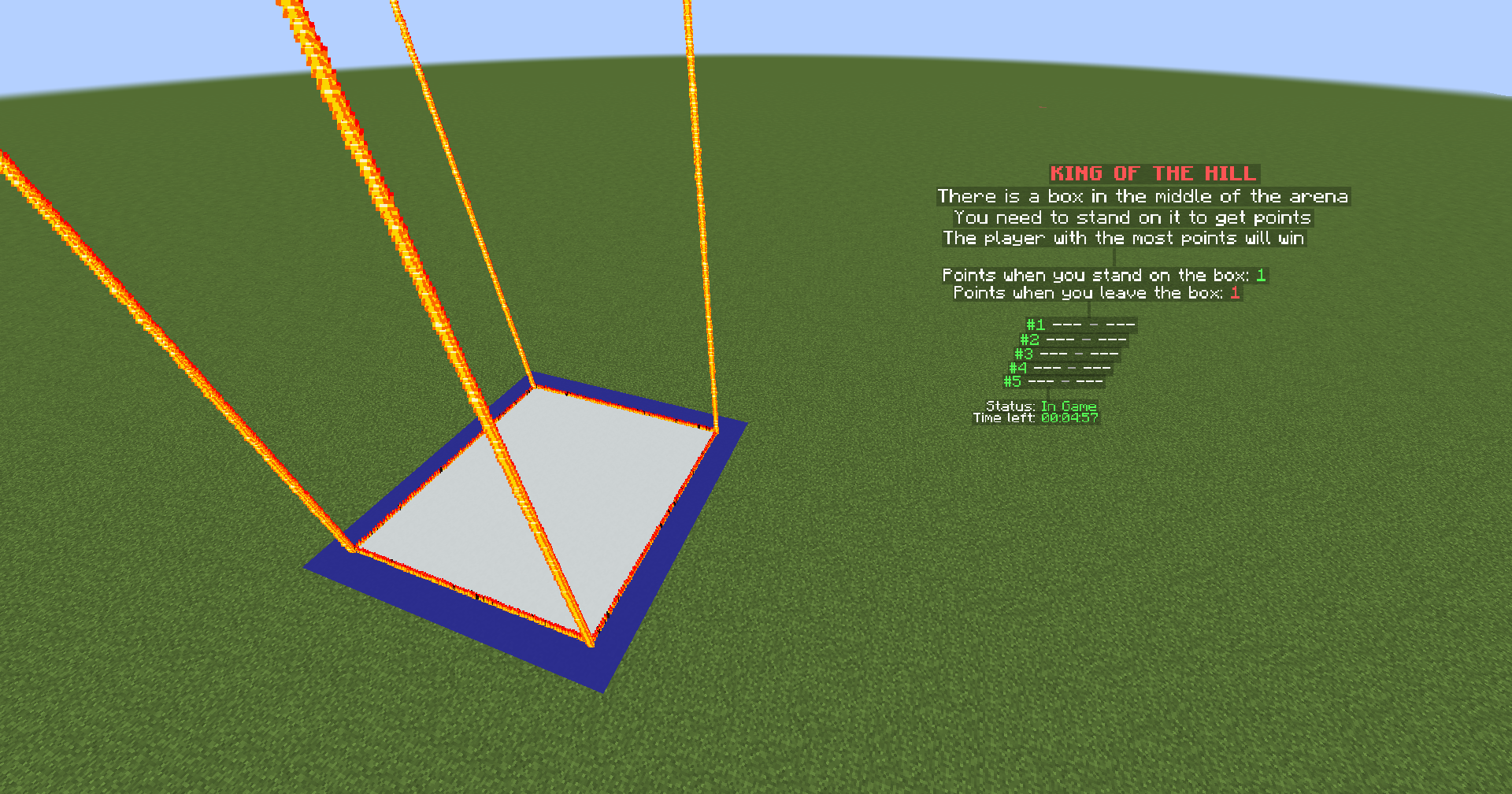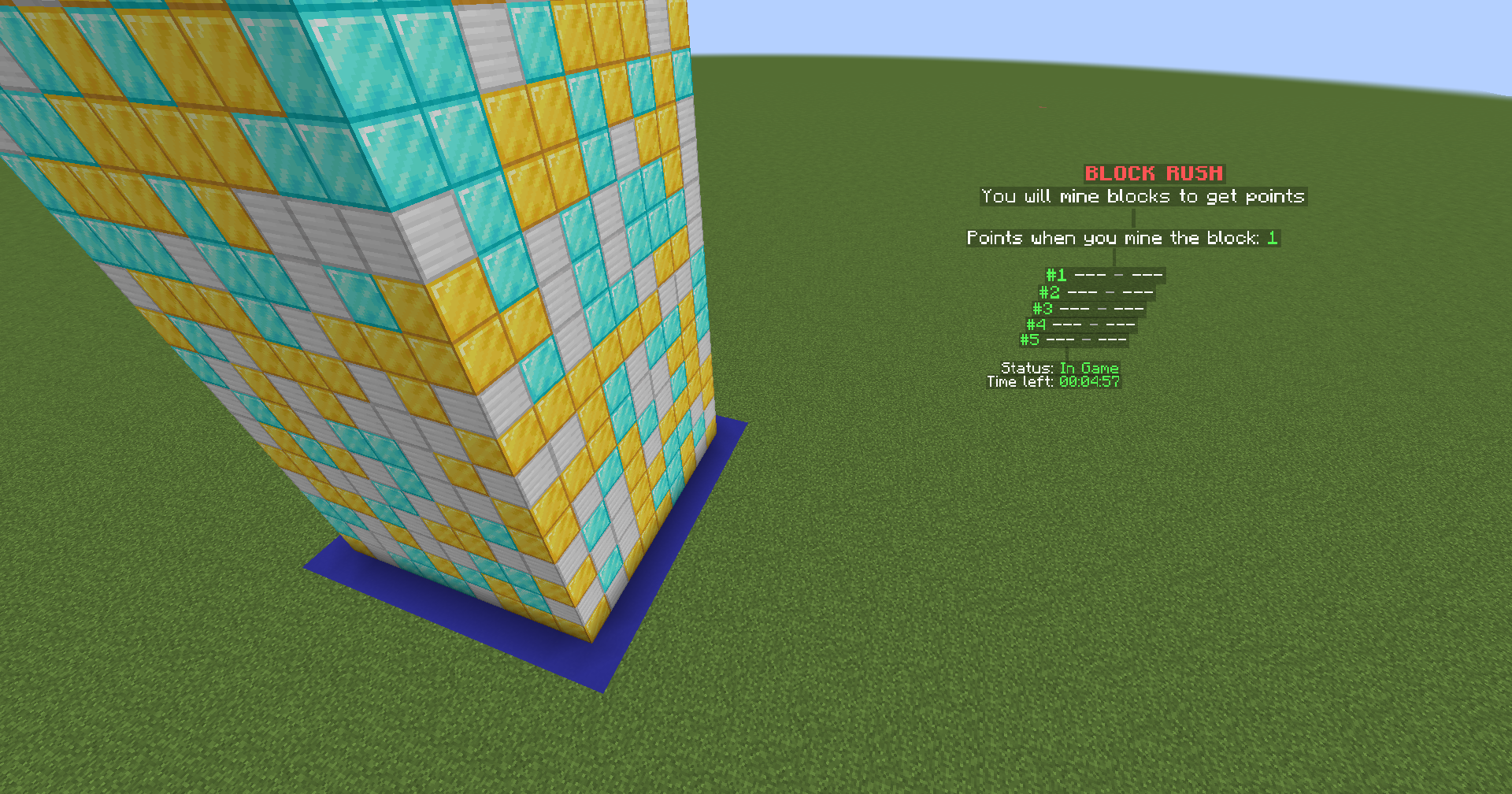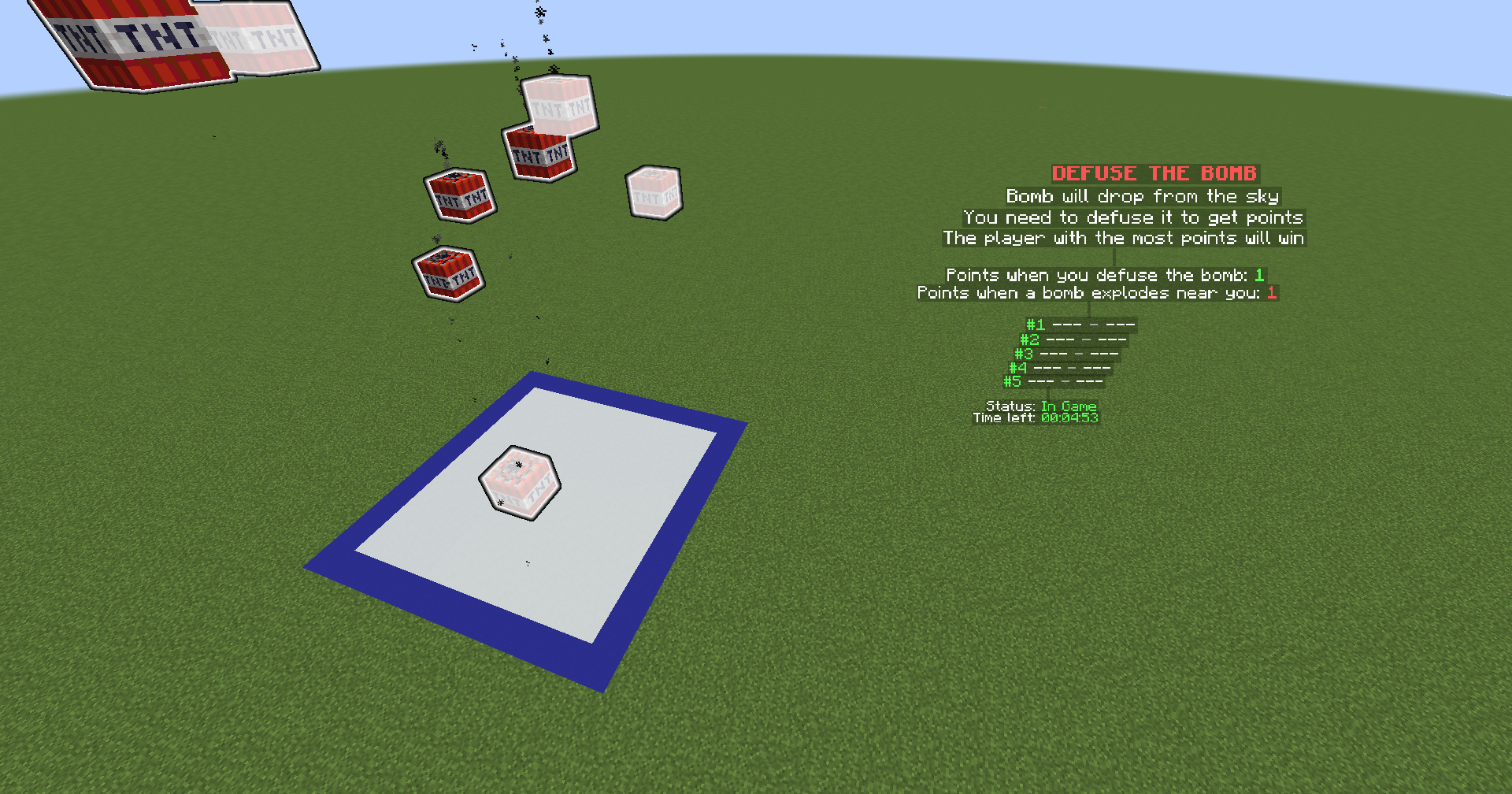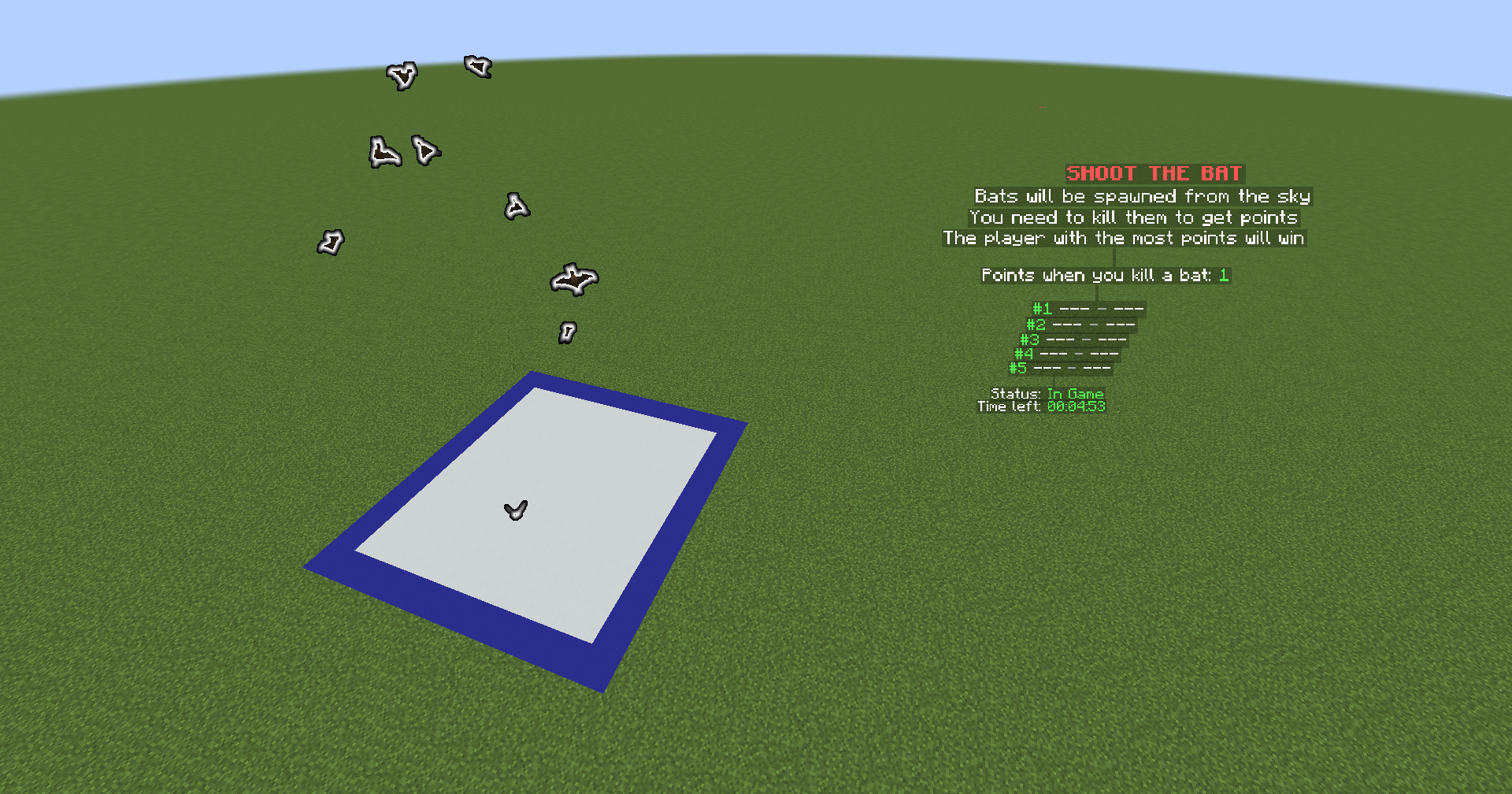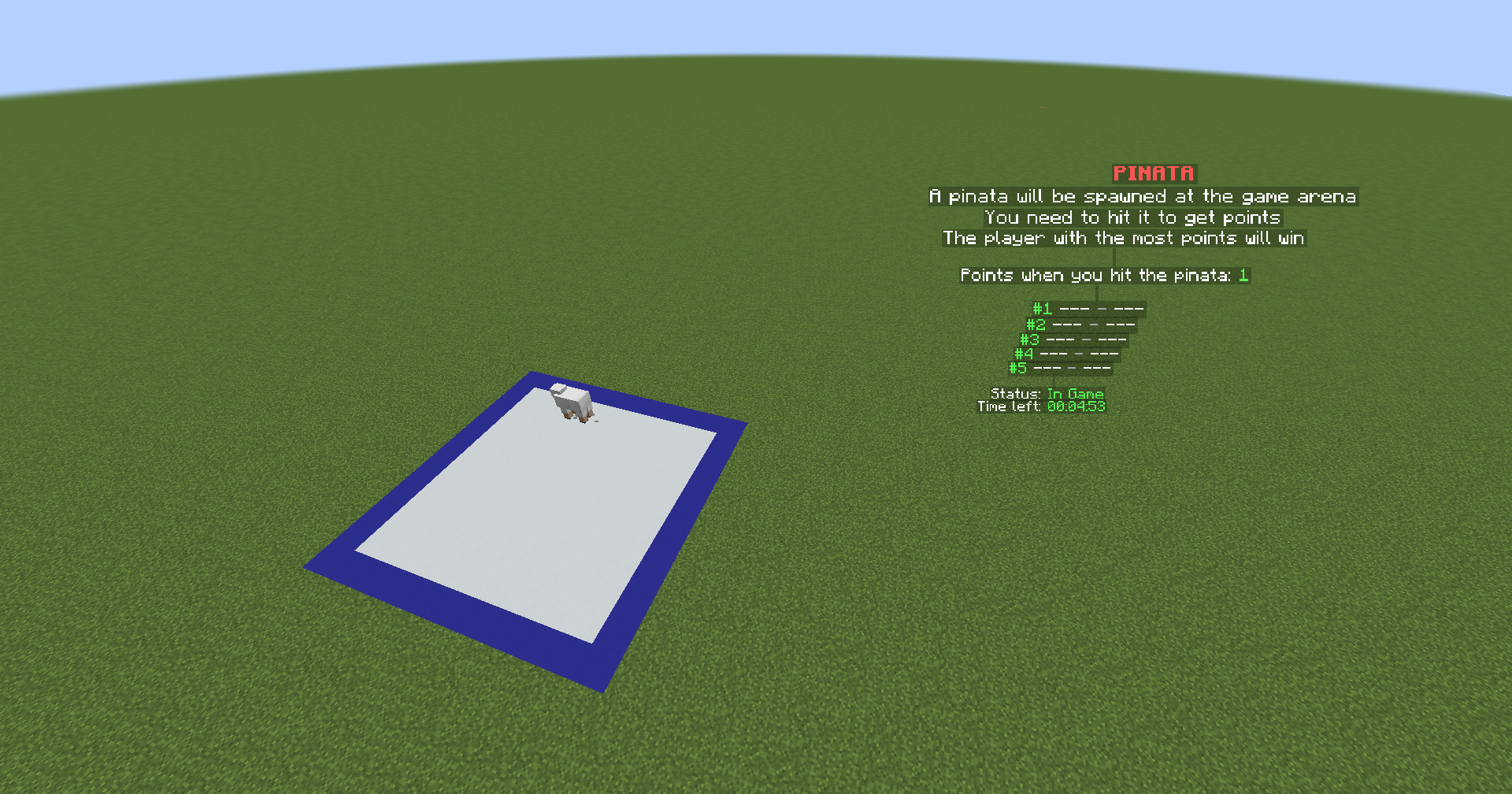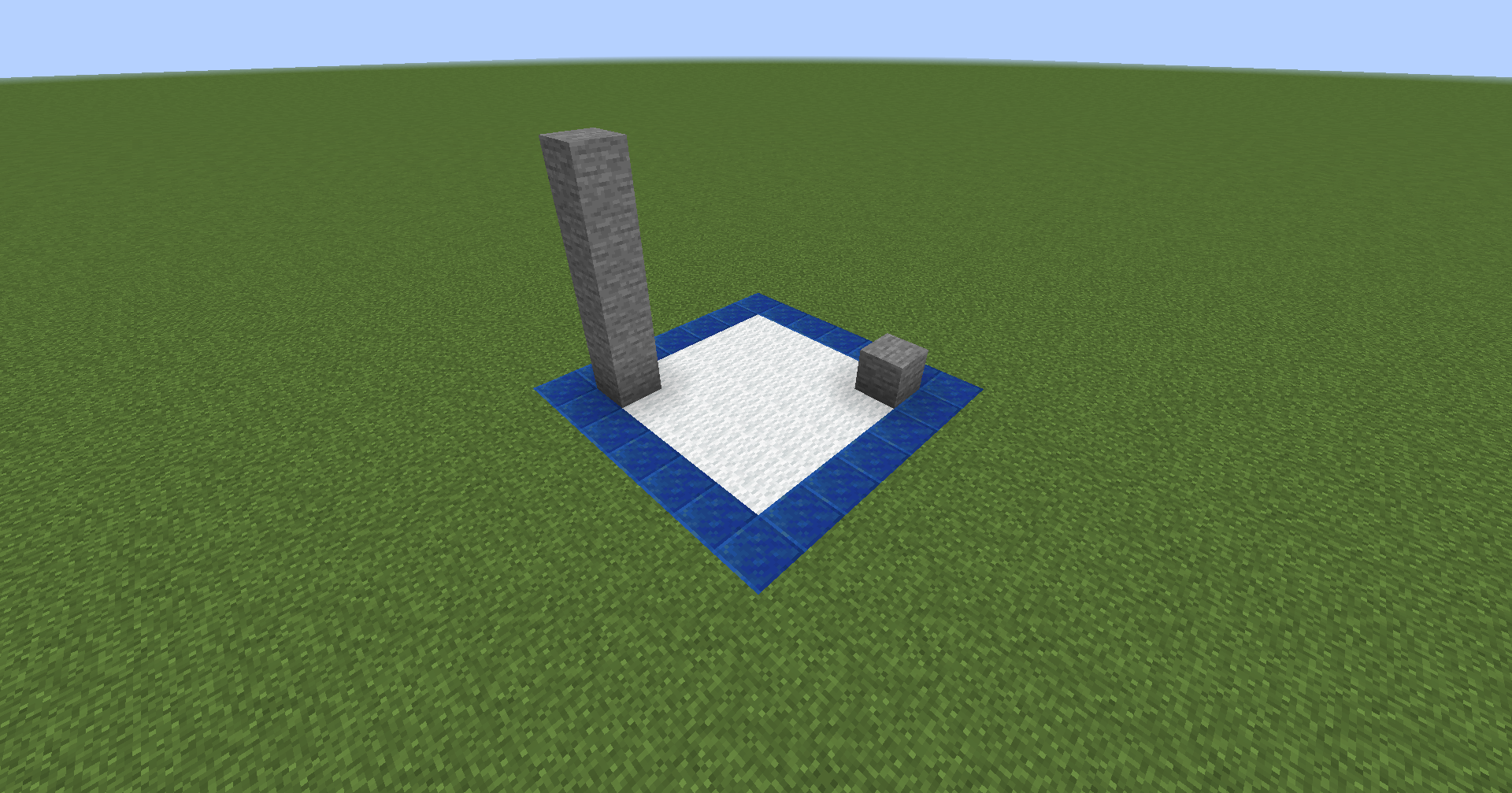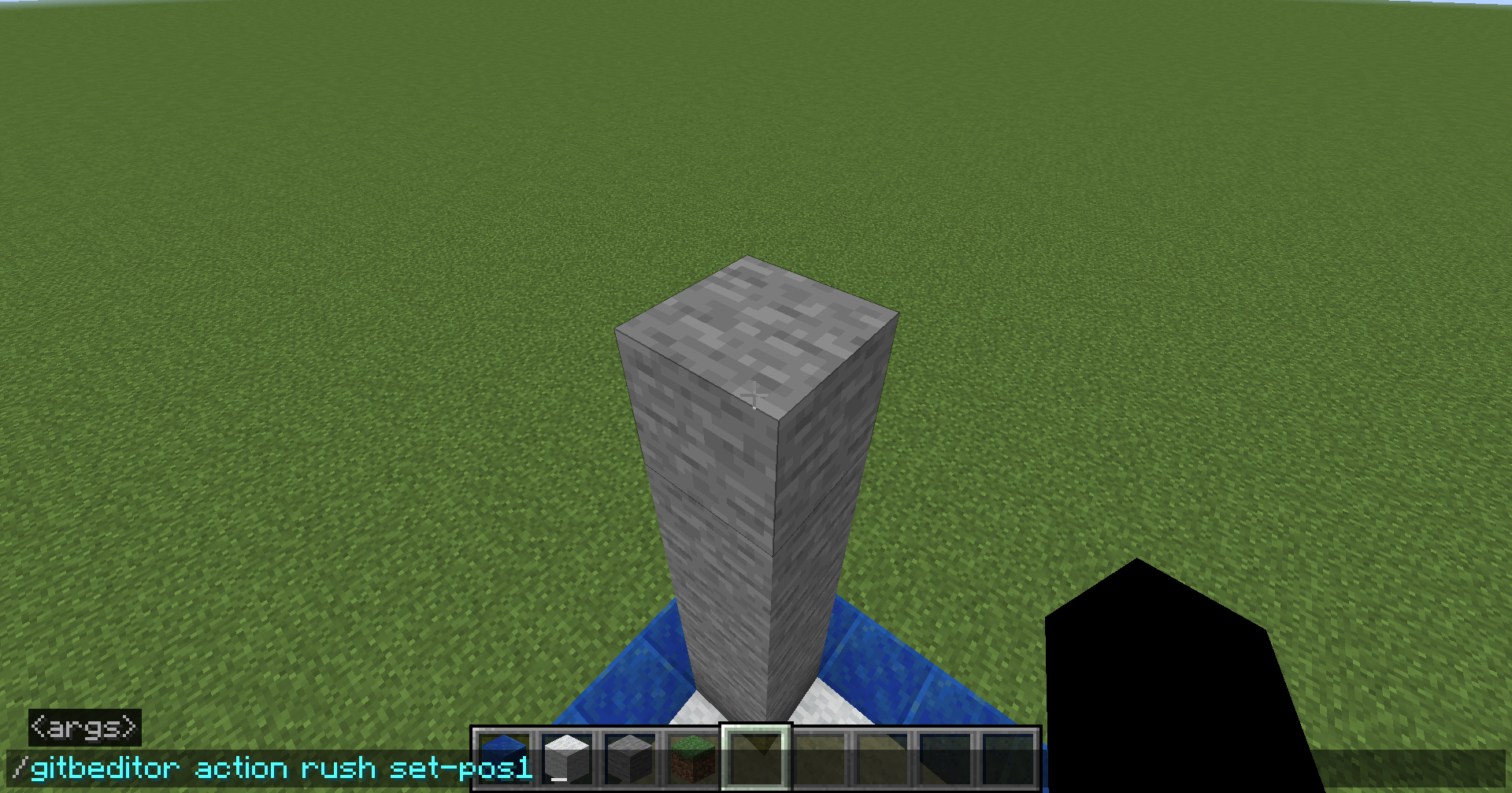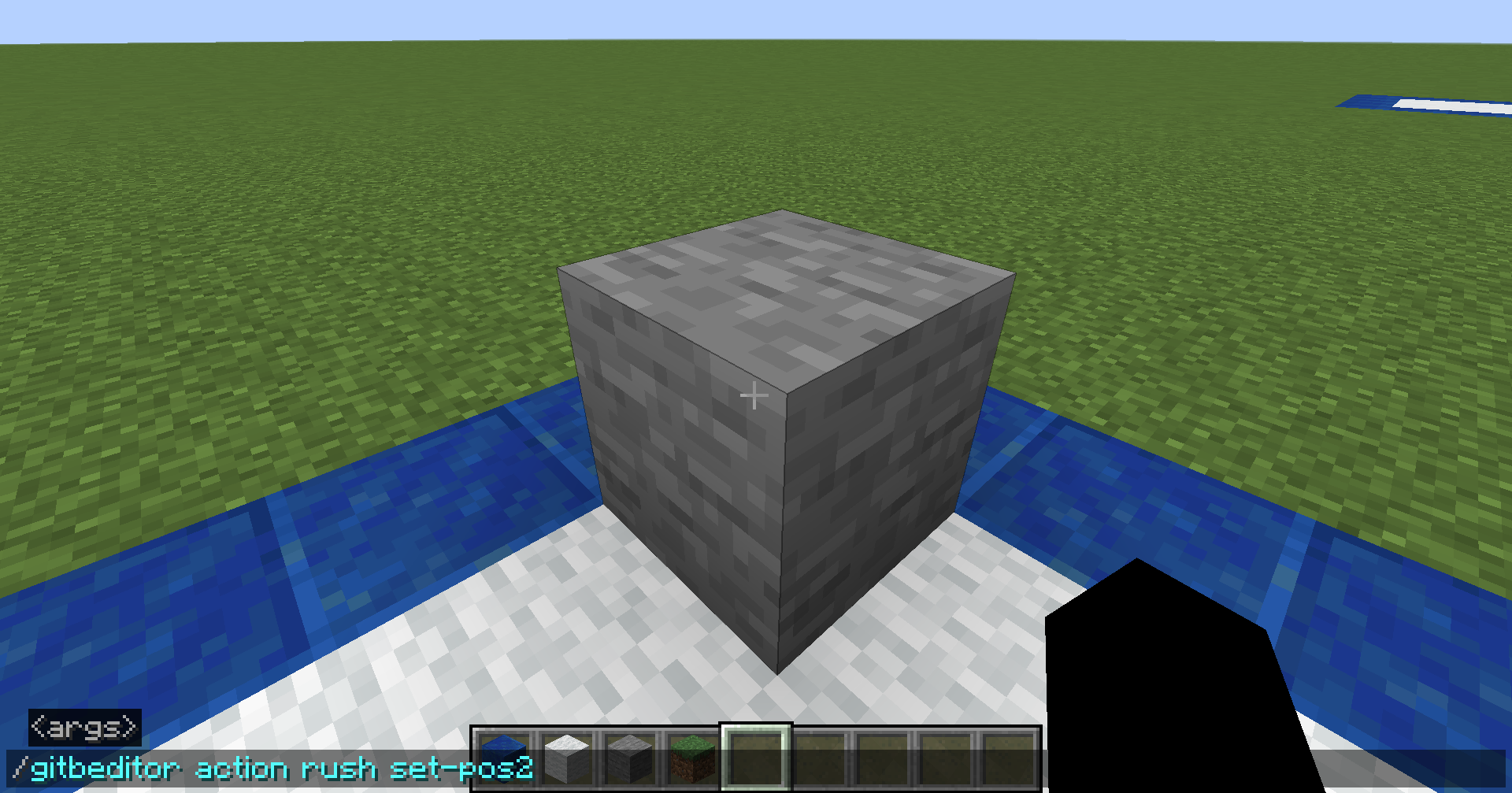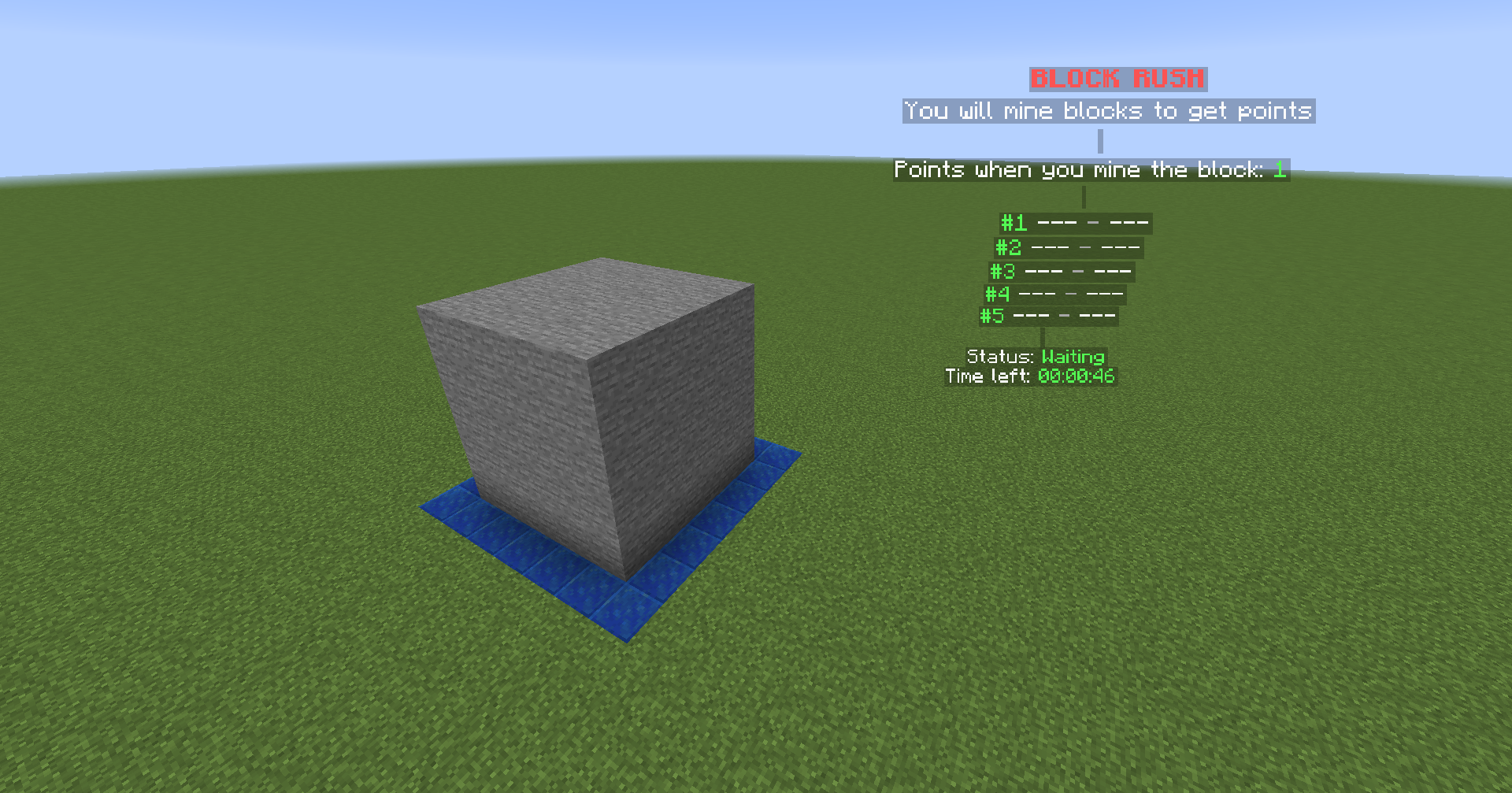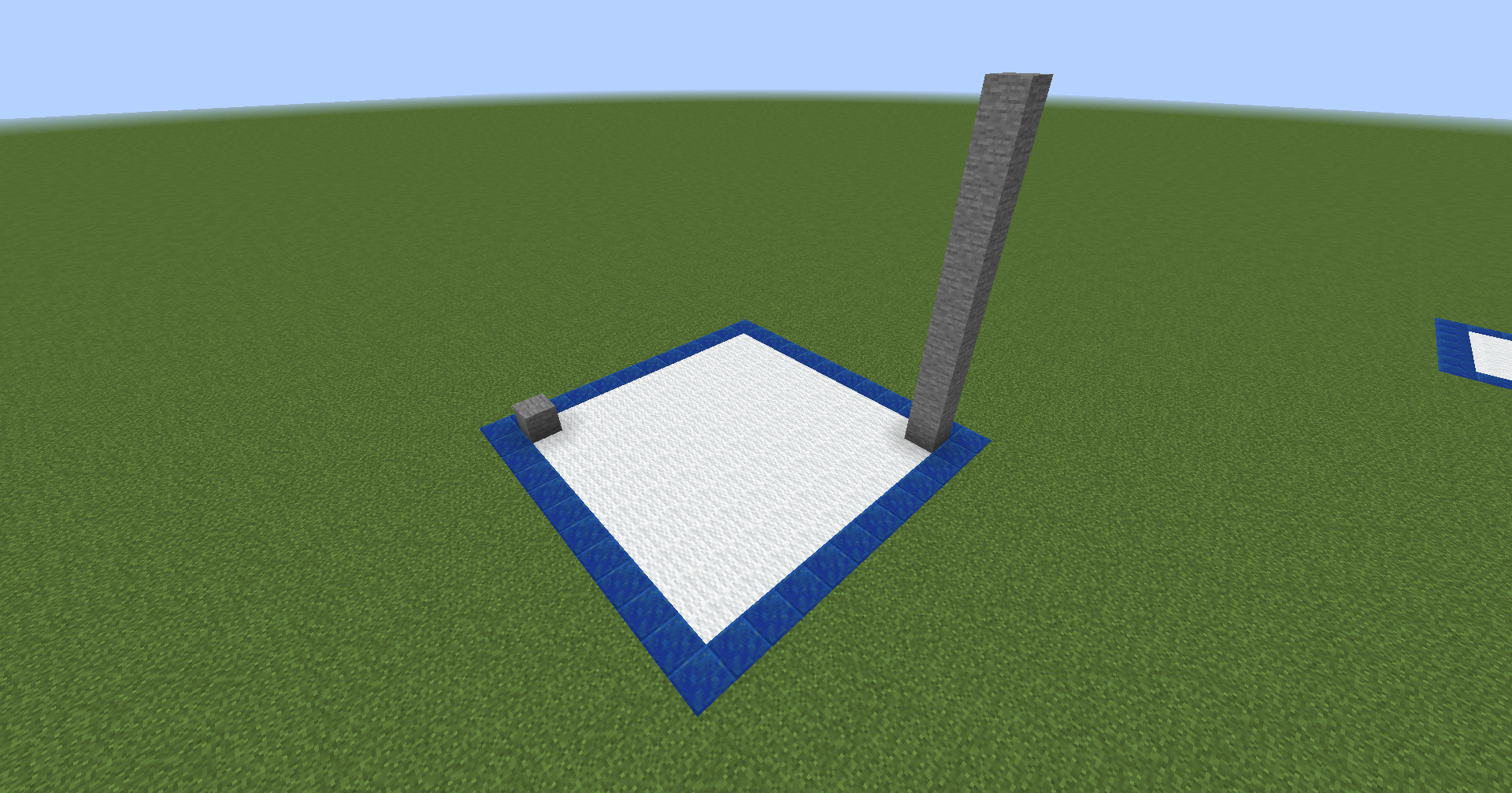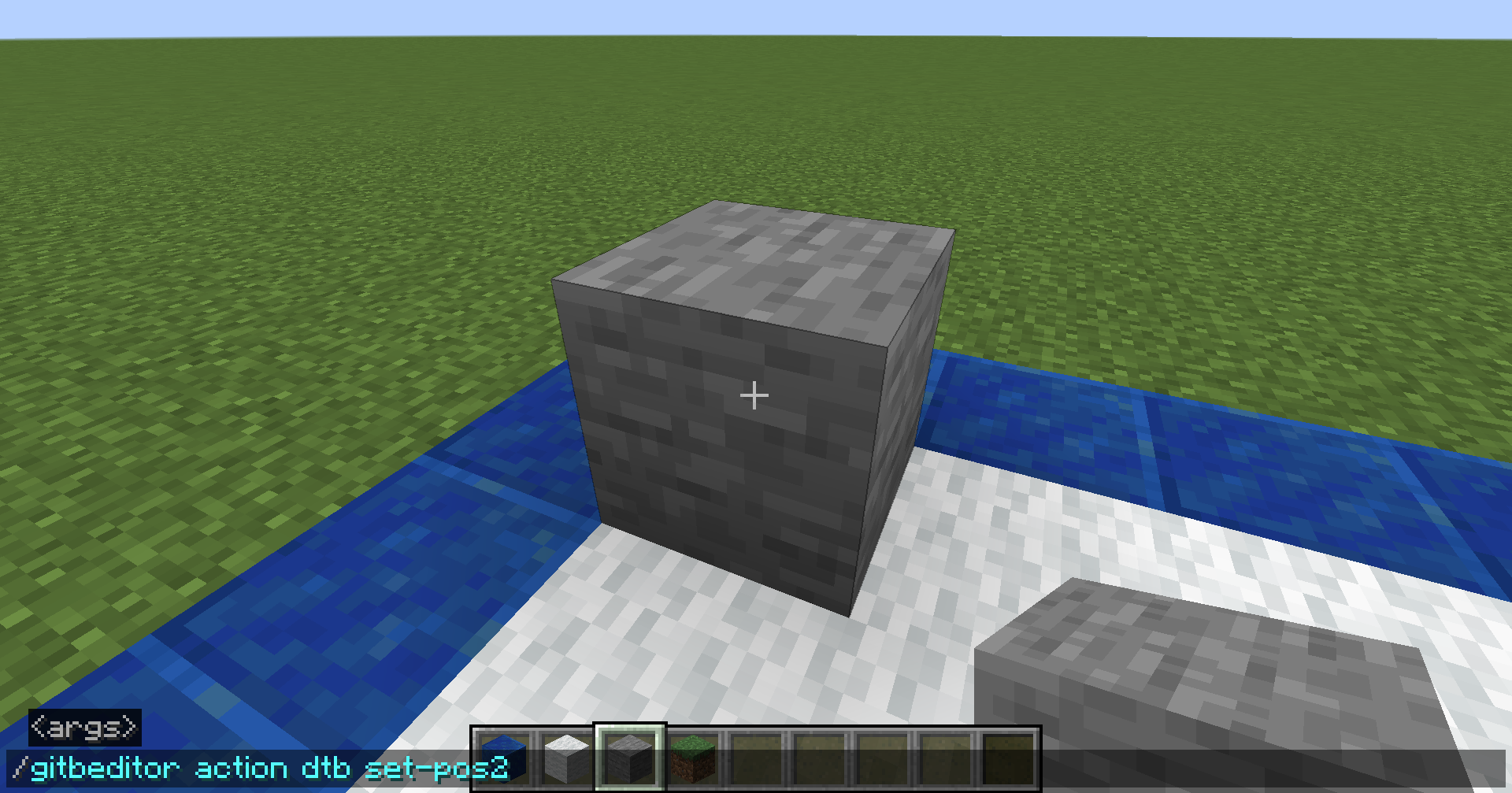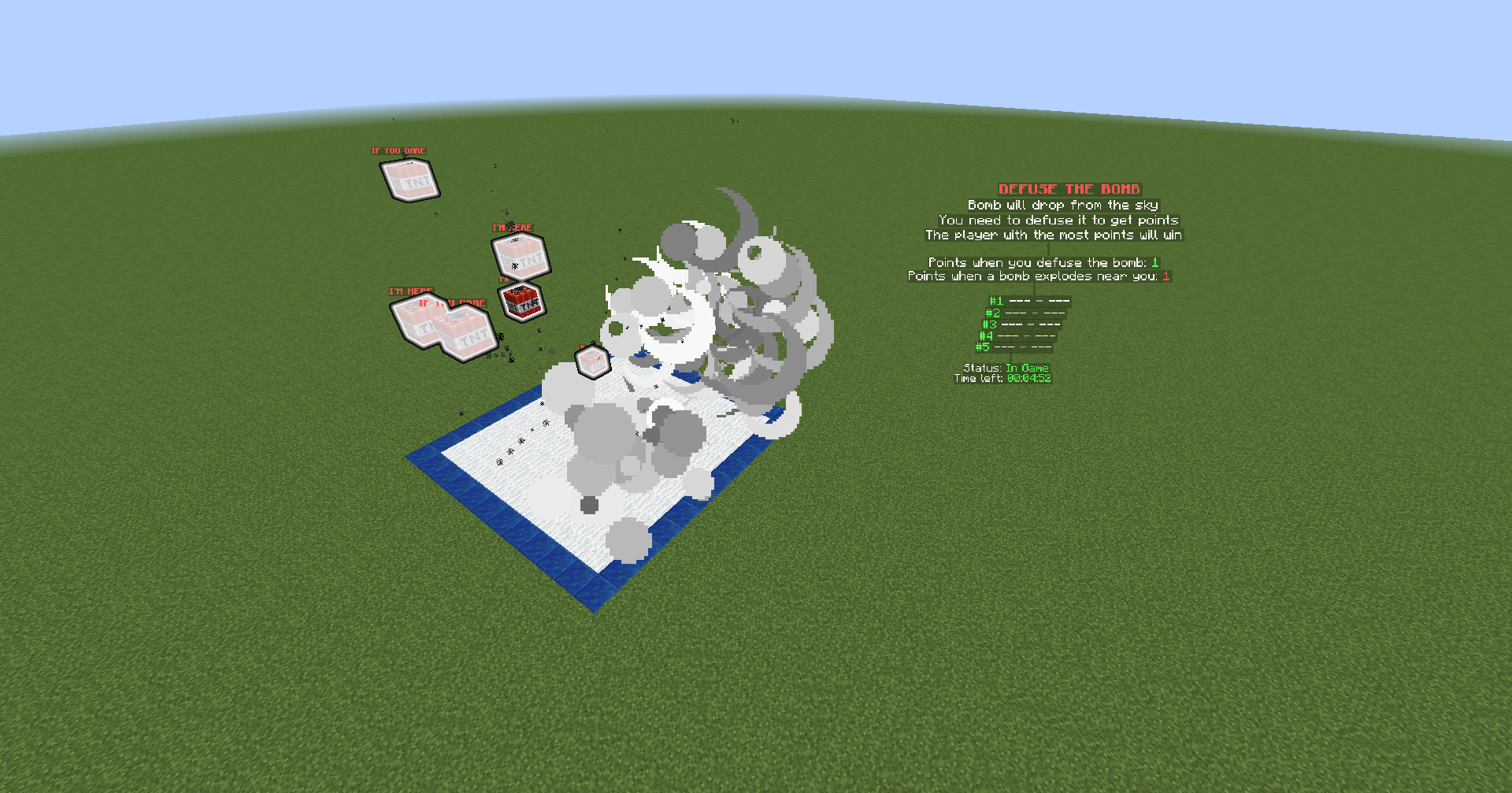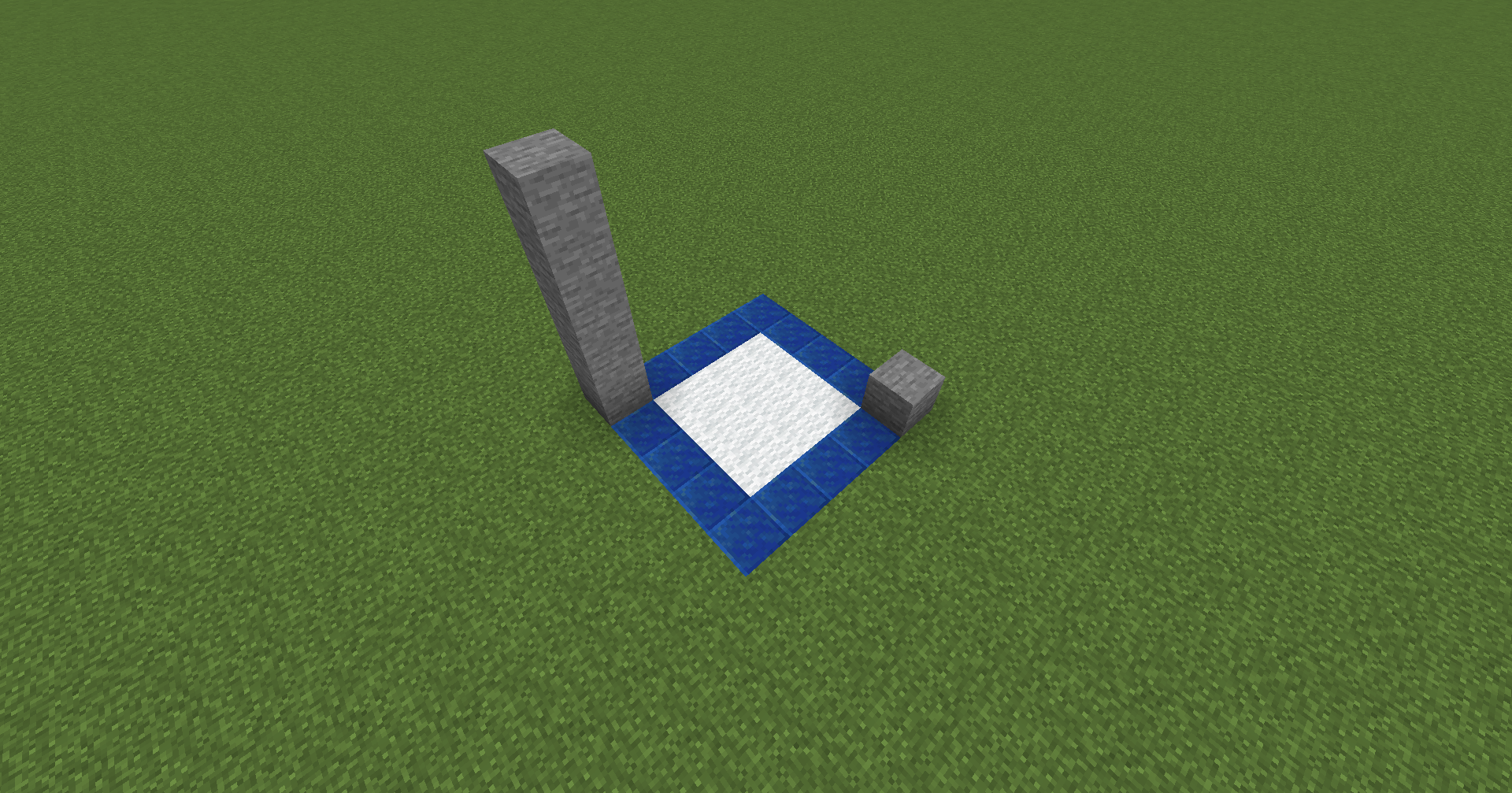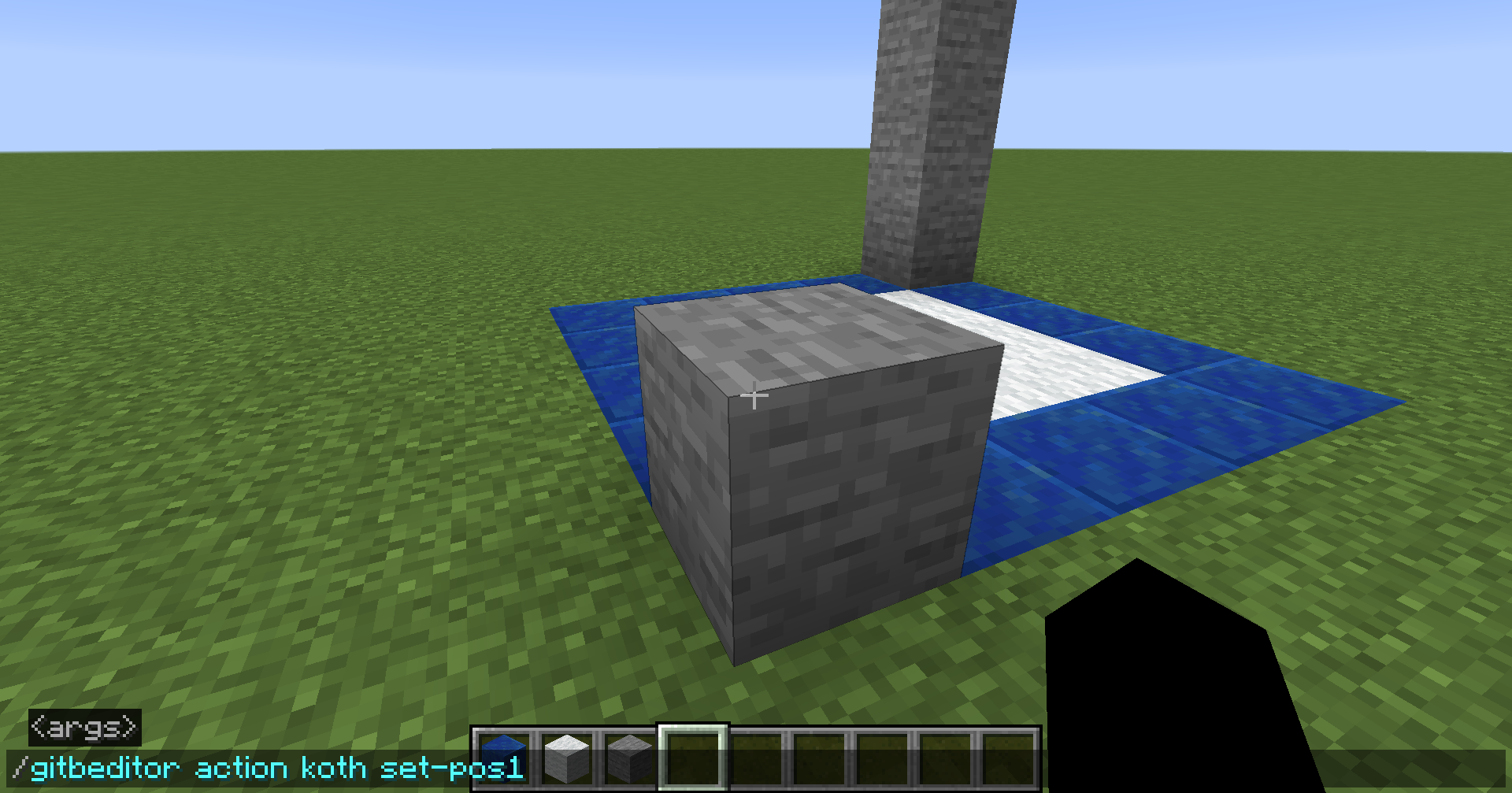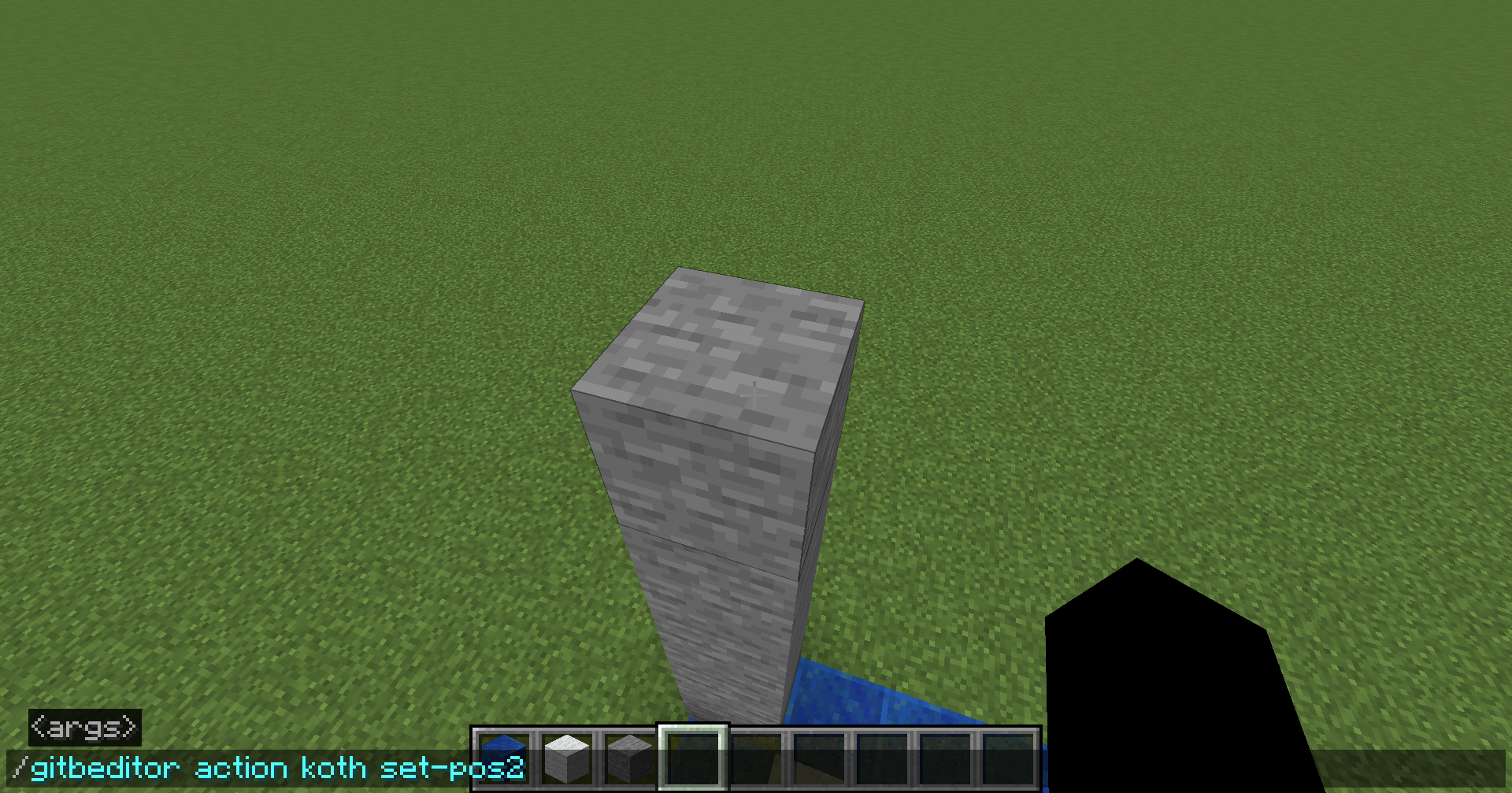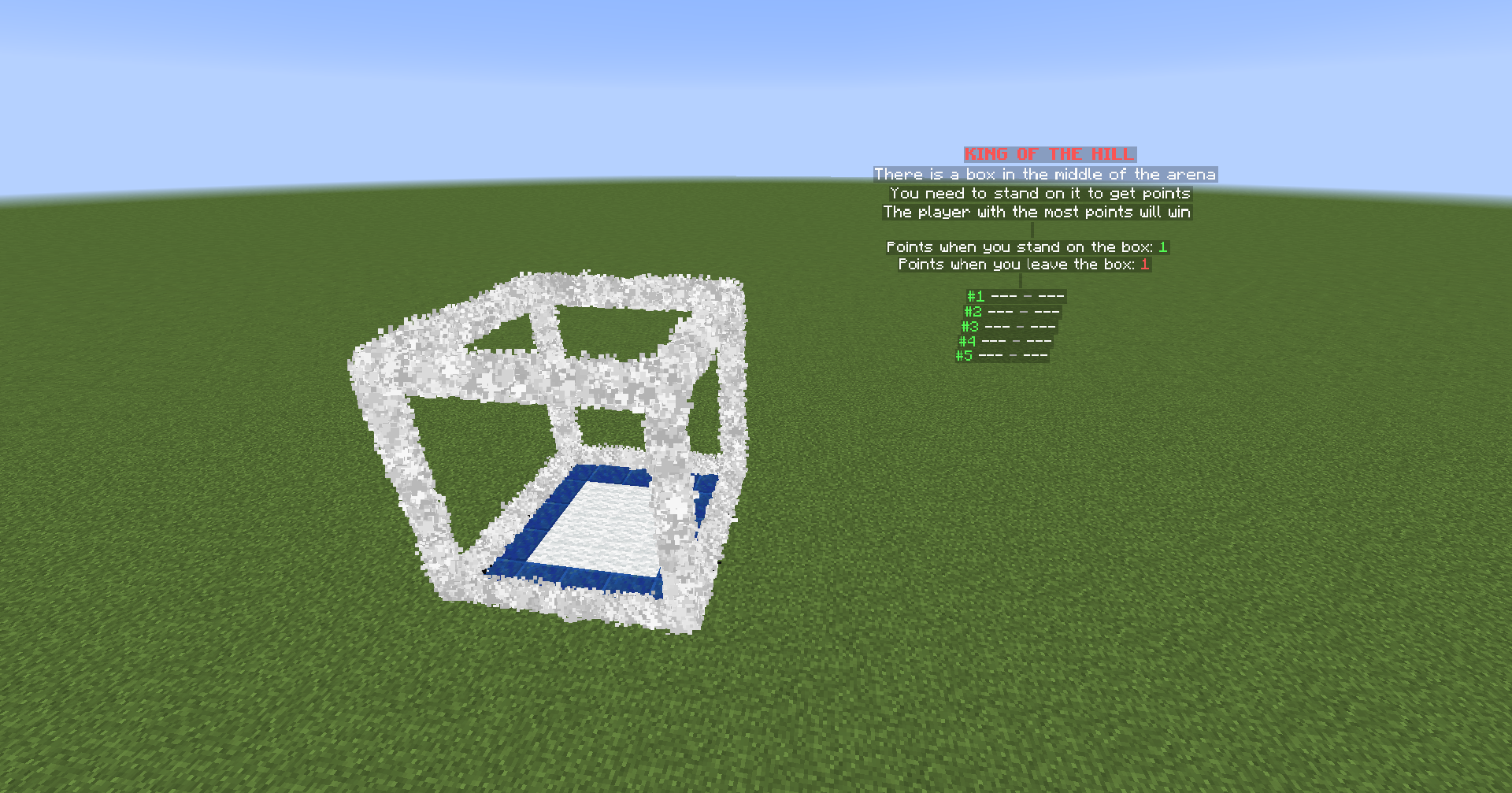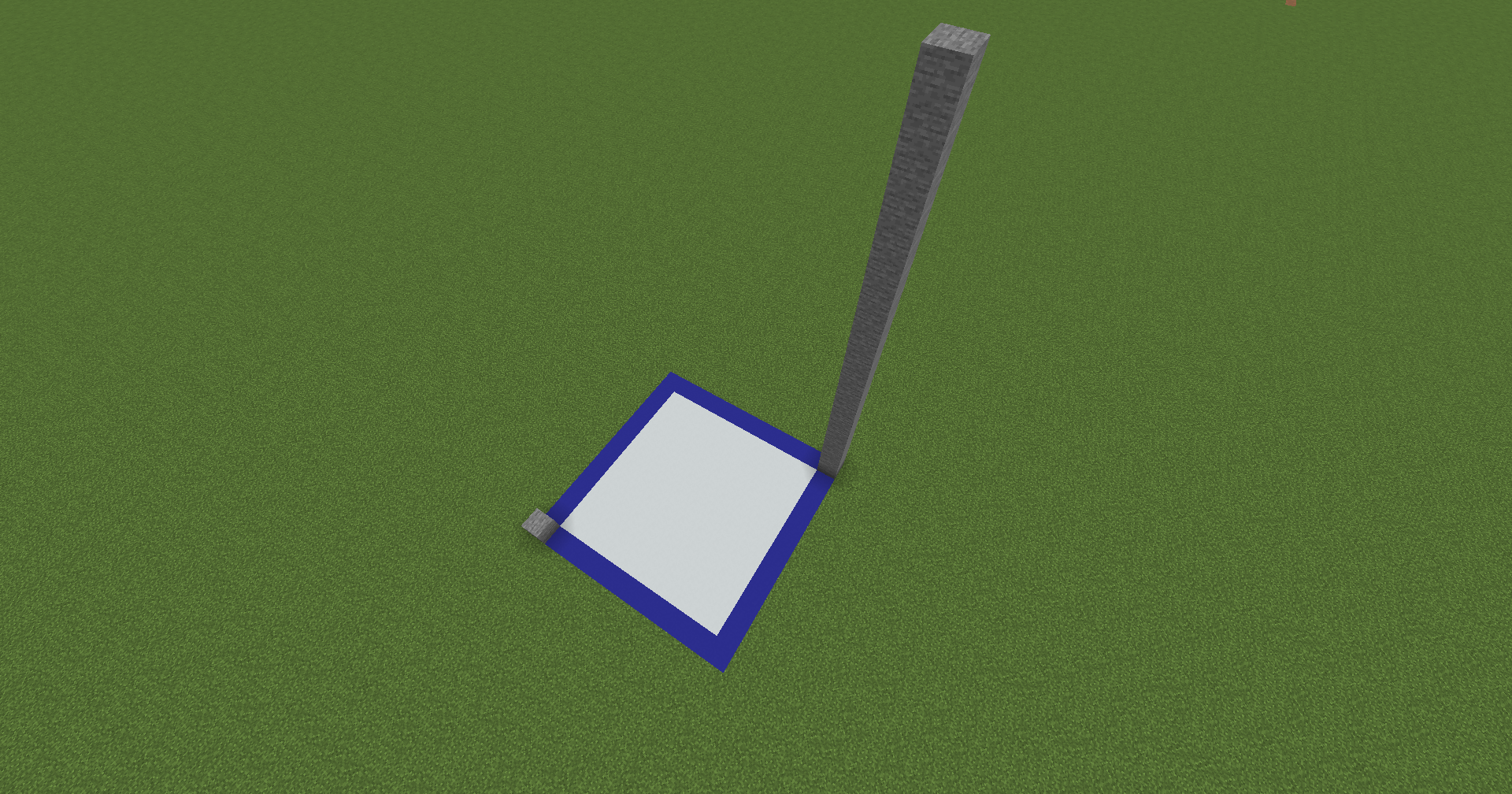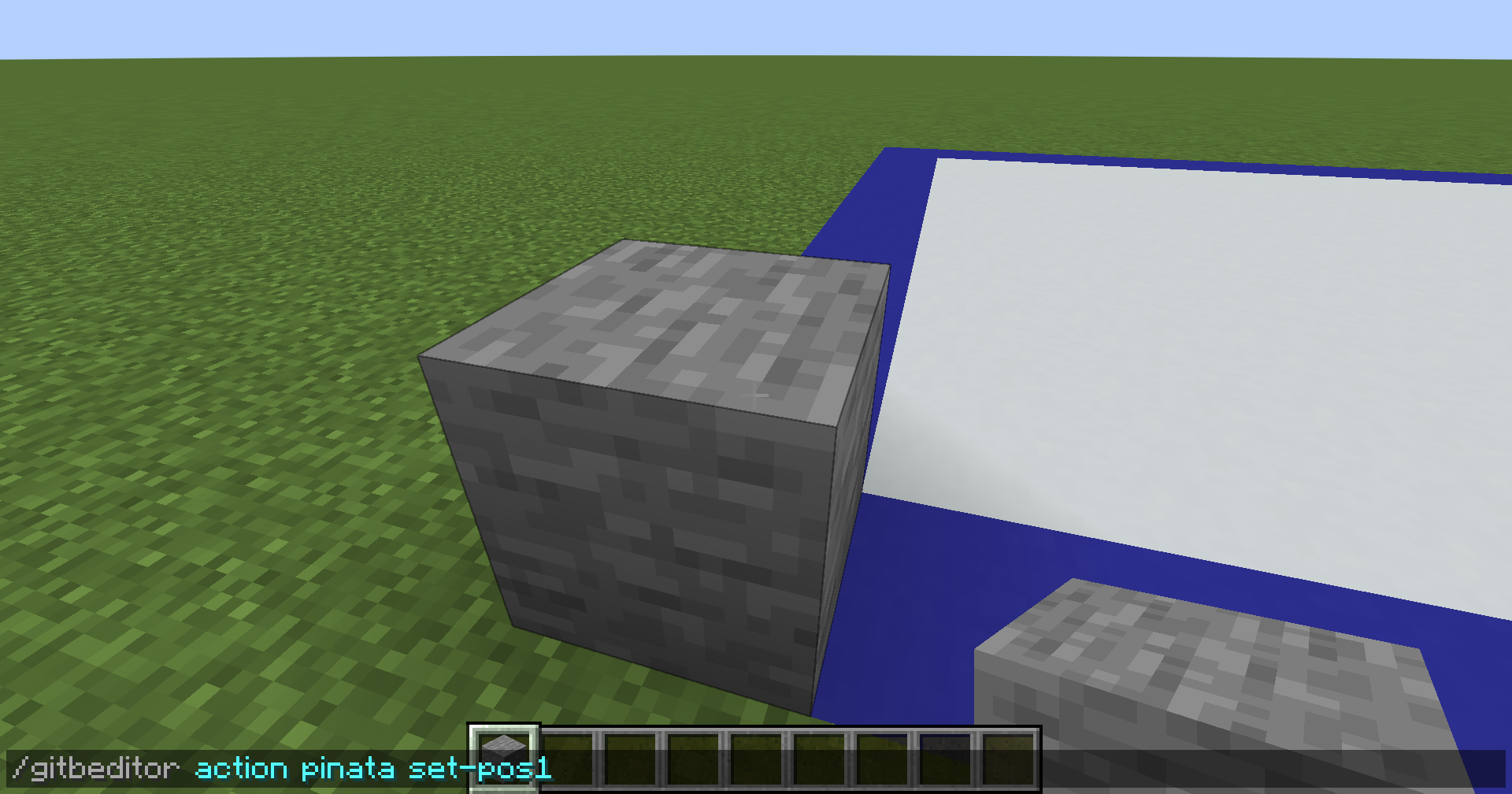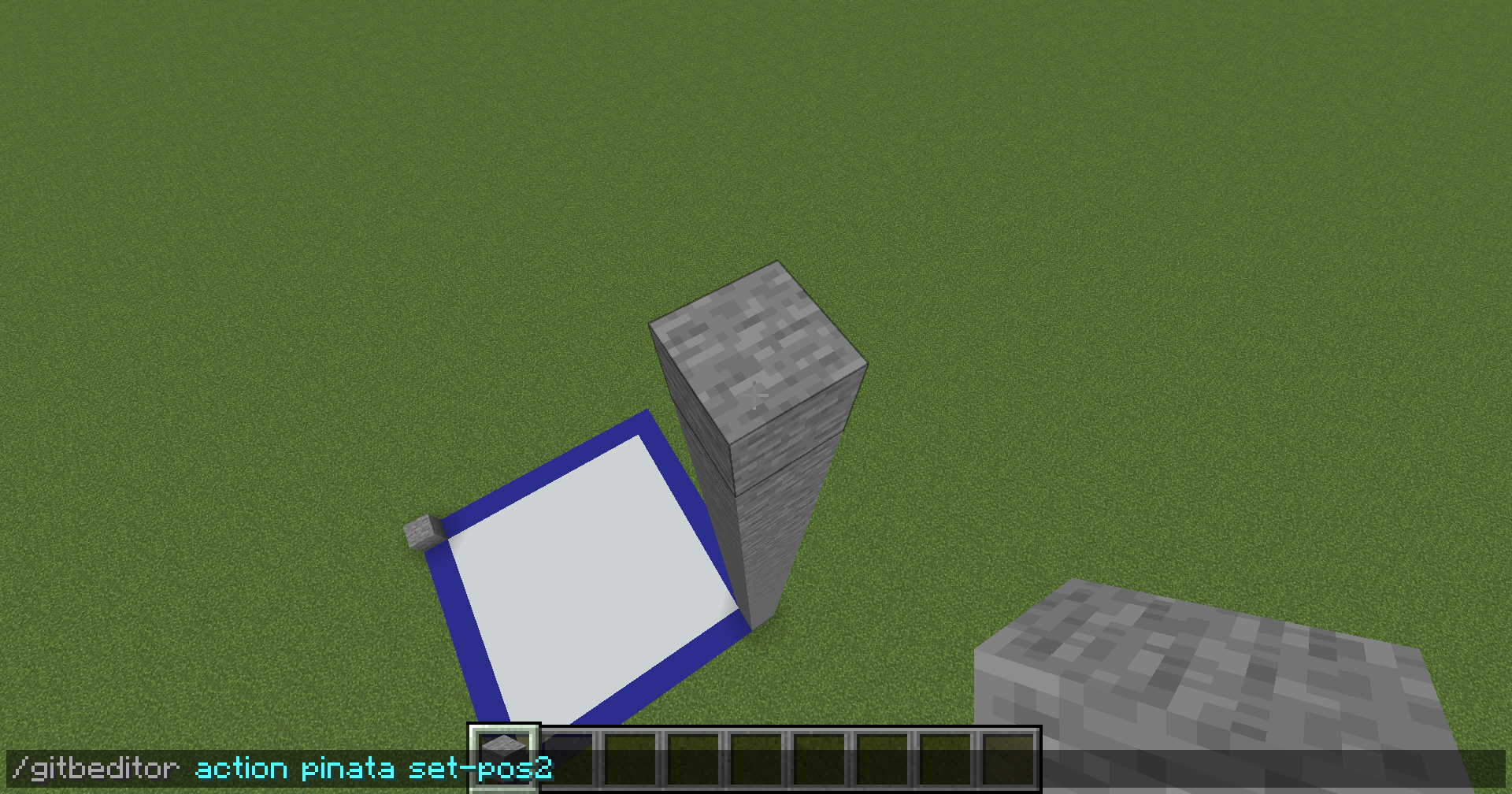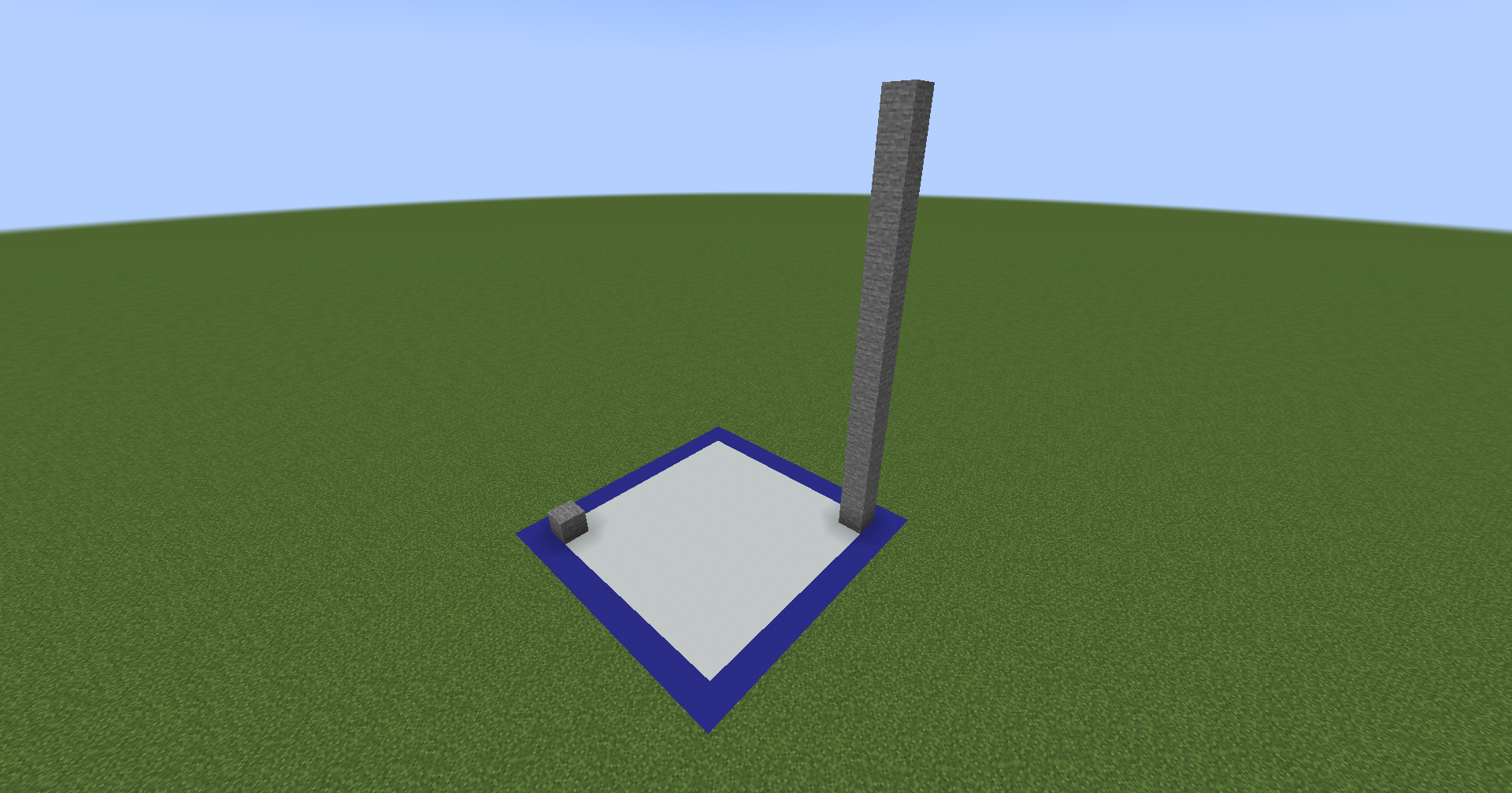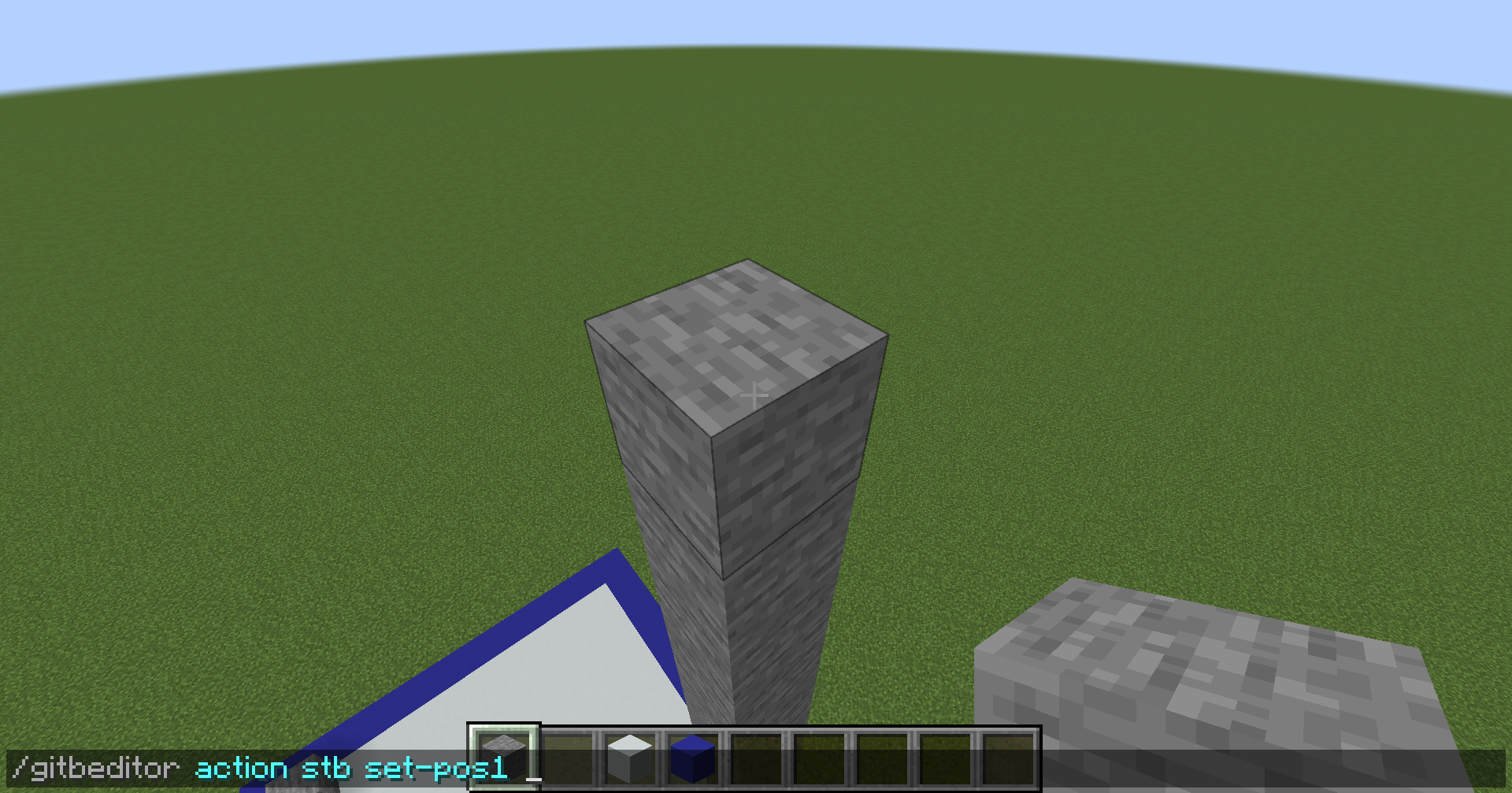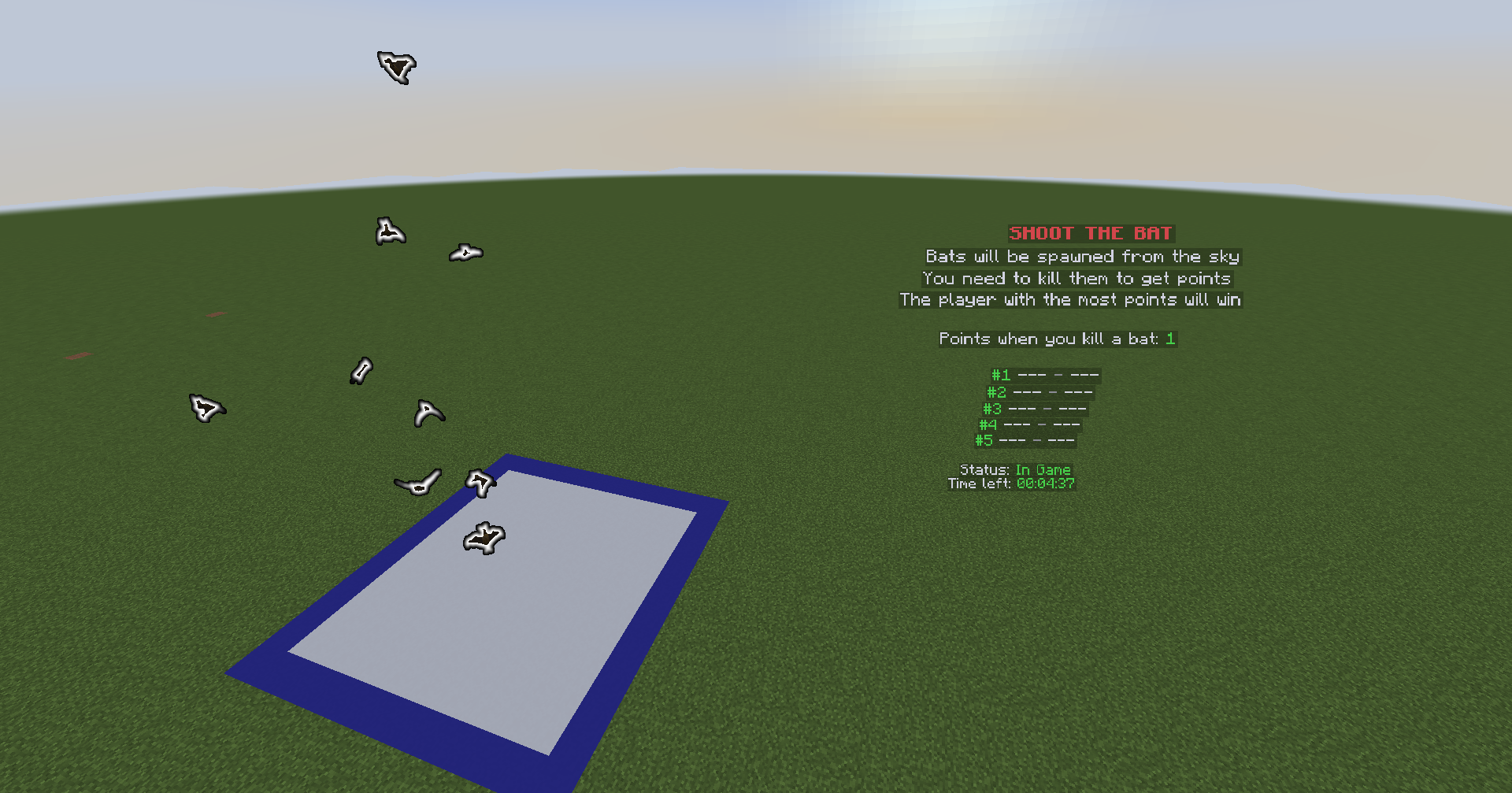Games In The Box
Games In The Box is a certain minigame system for Spigot servers, with the idea of “multiple games in a single arena”. It’s mainly for hub & event places, but admins can use this in more scenarios (like a separated gamemode), thanks to the highly flexibility it has. Developers can also make their own games and add it via the expansion system or just a hook.
Feature
- Multiple games in a region (box)
- Premade games
- Picker to choose an arena
- Extension system
- PlaceholderAPI support
- In-game Editor
- API to create games soon
Showcase
Video
The video is a showcase for an old version of this plugin.